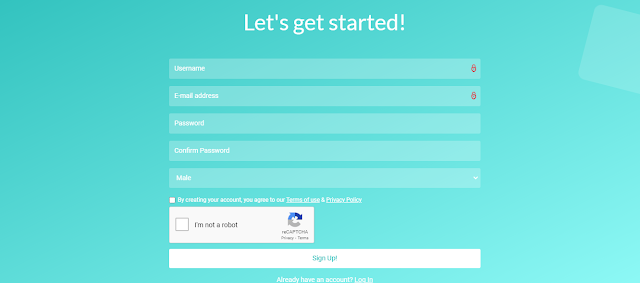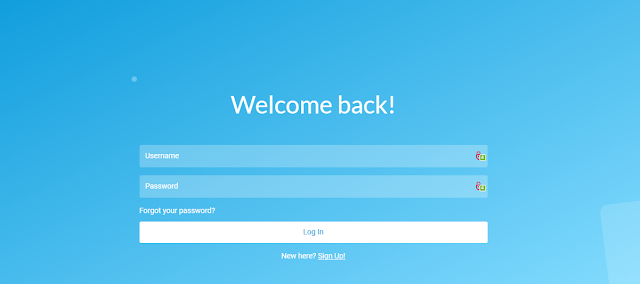How to register on the ektshaf platform?
How to register on the platform
To start using the ektshaf platform, you must first register on the platform in order to have an account on the platform. You can start uploading your videos to the platform for the world to watch.
Steps to register on the platform
1- Go to the registration link on the platform from here
2- Start writing the required data in each field assigned to it as in the image below
- Username: Enter the name
- Email Address: Enter your email address
- Password: put the password (it must contain letters, numbers, and symbols)
- Confirm Password: Type the password again
- Gender: Choose if you are male or female
- Make a captcha confirmation
- Put a checkmark in front of the usage agreement and the usage policy (it is recommended to read it)
- Register: Click on it after you complete the rest of the required data
Confirm the email after registering on the platform
You must confirm your email after you register on the platform. All you have to do is go to the email you registered with and click on the link in the message you received from the platform in order to be available for you to use all the features of the platform.
How to log in to the Ektshaf Platform?
If you have an account on the platform, you can log in from this link ( login )
- Username: Type your username
- Password: Type your password
- Log in: Click on it after completing the previous information
How to recover the password in case of loss
In the event that you forgot your password to enter the platform, what you have to do is go to this link ( reset password ) and follow these steps:
- Type the email you registered with in the platform
- Make a new password request
A new page will open for you to enter a new password for the account
Enter the password, save it, and then log in again
How to change the password from your account on the platform?
If you want to change the password for the account on the platform. Follow these steps:
- Open your account on the platform
- Go to the settings section of your account
- Go to the password section in the list and a page will open with the following:
- Current Password: Set the current password
- New Password: Set the new password for the account
- Confirm the new password: Set the new password again
- Save: Make a save and the password change will be confirmed successfully
If you have a question, you can contact the support on the platform or send a message on the Contact Us page and we will answer you